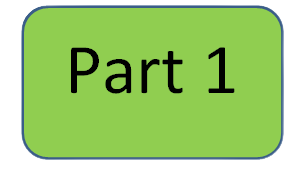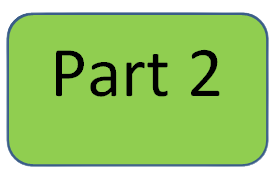Learn to program
Learning Goal: Understand how to write a program to control a robot,
Python lesson 6 - Functions
Python has many Built-In Functions - watch these videos: Lesson Video - Python built-in functions 1 [YT] [WK] Lesson video - Python built-in functions 2 [YT] [WK] This lesson has two parts!
Assignment 6 Part 1 - The video is wrong! to call the directory use the commands: import builtins dir(builtins) Write a paragraph summarizing what you learned in the videos. Explain how you think the help function could be useful. Head the document with Name, date, class color, To turn it in, look at the instructions below:
Instead of writing long, repetitive, confusing programs, you can write short bits (functions)
You need to learn how to create your own functions. Lesson video - Defining Functions Part 1 [WK] [YT] Lesson video - Defining Functions Part 2 [WK] [YT] Lesson notes - Defining Functions Part 3 Every time you write a function, you should use the 'Function Recipe'.
Assignment 6 Part 2: Define a function called ‘rainbow’ to make the Finch nose color change from red
Remember how you made the Finch Use the function recipe!!!!!! (Nothing is returned.)
Write a program that makes the finch:
Call me to see the program running, and save it to your computer as rainbowyourname. To turn it in, look at the instructions below:
Write a Reflection on what you have learned.
|
|