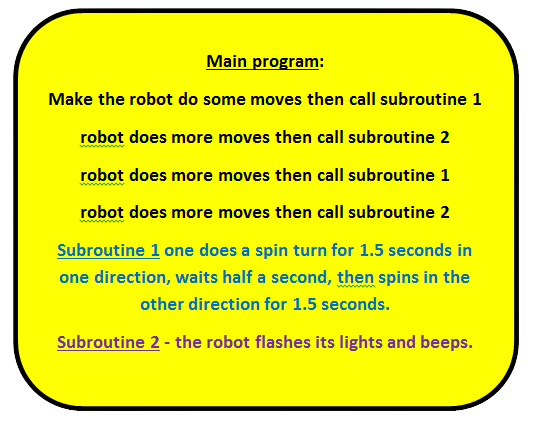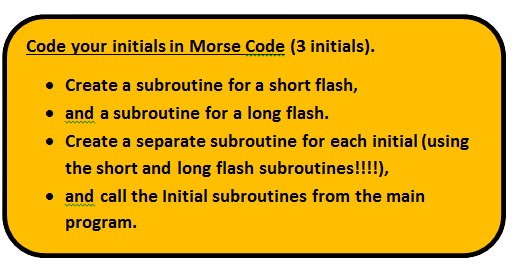Learn to program
Learning Goal: Student will be able to write a program that controls the robot Sometimes when you write a program, you need to repeat commands over and over again. If I want to write a program to make the Scribbler lights give three short flashes, Instead of this long, confusing program, you can write short bits that can be called The WHOLE POINT of using a subroutine/function is to use it for something that you will use Before you start the lesson, play Lightbot for about 10 minutes, if it works. [Try this link if it doesn't.]You will need to use subroutines
Split your screen using the Windows key and the left and right arrows. Put the lesson on one side
Assignment 5 - choose one of the following (a OR b): Choice (a):.............................................................Choice (b) is more challenging. Watch this first (it's old). Advanced Notes):......................................................................... Morse Code
Call me to see it and look at your program to get your grade, but ALSO TURN THE PROGRAM IN TO Save it to a folder on OneDrive as subyourname. To turn it in, look at the instructions below or watch this video.
Write a Reflection on what you have learned.
|
|